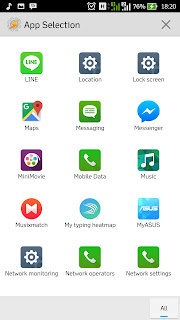Sebagian pengguna android biasanya kesal bila sedang mendegarkan music namun tidak sengaja menghapus daftr aplkasi yang berjalan dan aplikasi musiknya pun ikut terhenti. Apa kamu salah satunya yang kesal dengan kejadian seperti itu? Ya kali ini saya akan memberikan solusinya agar Player music tadi tetap berjalan meskipun kamu menghapus recent app list
Oke langsung saja berikut caranya:
1. Download Tasker
1. Download Tasker
- https://play.google.com/store/apps/details?id=net.dinglisch.android.taskerm&hl=en
- Or free version can be downloaded here
2. Open Tasker, select + button then select Application
3. Check App, Services, Invert, All in the bottom, search Music app and select, then click Back
5. Then select New Task and give a name as you want, then click ü button. Then in Task Edit click + button
6. You must select a category, just choose App
7. Then choose Launch App
11. Now you can see in recent app list nothing music player now
DO NOT COPY-PASTE TO YOUR SITE WITHOUT OUR PERMISSION!
JUST GET OFF FOR PLAGIATOR!
Written by Agung Pambudi. Copyright © “Everything you Want”. All right reserved.
DO NOT COPY-PASTE TO YOUR SITE WITHOUT OUR PERMISSION!
JUST GET OFF FOR PLAGIATOR!